Creating a CSV File
Knowledge Base: Creating a CSV File
In an effort to further improve system-wide performance (read: get your newsletters sent faster to more inboxes), we’ve updated our subscriber input utilities. What does that mean? Well, we’ve streamlined the Add Subscribers process, but we’ve also eliminated the Quick Add feature. A heartless move, we know, but a necessary sacrifice for the benefit of improved sending.
So how does one go about quickly adding subscribers now? Don’t worry. It’s still quick. You’ll need to create a CSV (or Comma Separated Value) file, but the process is very simple. When preparing to upload a list of new subscribers:
- Paste all addresses into a plain text or .TXT editor (Notepad on Microsoft systems and TextEdit on Apple Systems)
- Separate each email address with a line break, ensuring that only one address appear on each line of the document like this:
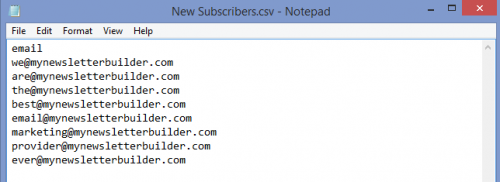
- Make “email” the only word that appears on the first line of the document
- Save the document as a CSV file (This process is different for different applications, but in most cases, you’ll simply need to change the file extension to .csv)
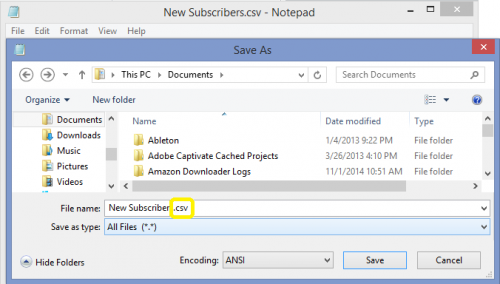
- Upload that honker to MyNewsletterBuilder using the CSV uploader tool, which you’ll find on the Import module on the Subscribers page of your MNB account.
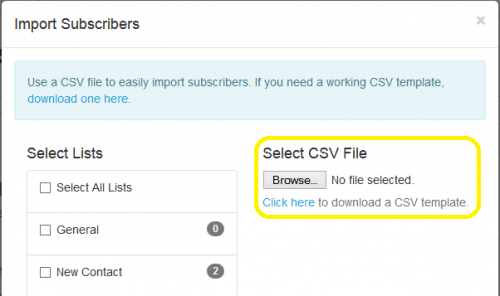
As always, if you run into any issues, please contact our excellent support team.
Add Subscribers
About This Feature MNB offers three options for adding subscribers to your account. This feature is vital to growing your email list successfully. Adding new subscribers can be done in large batches or a few at a time.
How To Use This Feature From the main menu, select “Subscribers,” then click “Add.” Under Step 1, select the subscriber groups) you want to add contacts to and use one of the following functions from Step 2:
[+] Quick Add [+] Form Add [+] Upload Detailed FileBest Uses
Choose the update method that is best for your purposes. If you have a long list of email addresses without any additional subscriber details, the easiest thing to do is copy and paste your entire list into the “Quick Add” box. If you have spreadsheet with email address with subscriber information included, uploading a CSV file is a more efficient option. If you only have a few contacts with details to add to your list, or you want to upload vCards, adding via “Form Add” and entering their subscriber information is the preferable route.
Fun Fact: MyNewsletterBuilder (MNB) automatically removes duplicate addresses from the same subscriber category. Upload subscribers to multiple groups, and send confidently, knowing that subscribers will not receive multiple copies of duplicate addresses automatically.